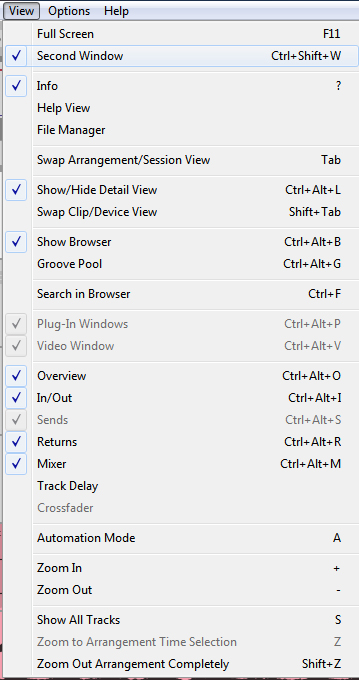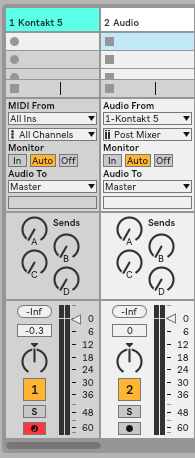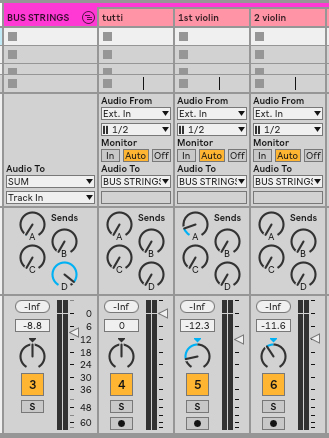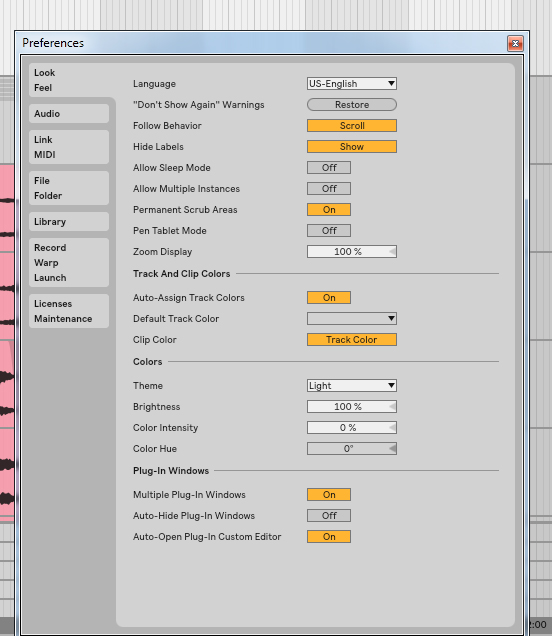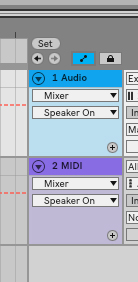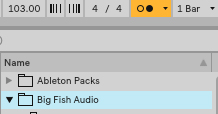(this post is actually a sequel to some other ones related to the same topic, namely the Windows 7 and 10 graphics issues in different music software)
Ok, here’s my guess about what actually happened.
1. When HD became the buzzword of computer graphics and Apple released its Metal 3D graphic shader back in 2014, Windows were in a hurry to come up with something similar.
2. However, Windows 8 – having been released two years before Metal – had not been a success. In fact, it was a mess and an expensive disaster. Therefore there was even bigger a hurry for new operating system shiny enough to encounter Apple products. The result was Windows 10, released more or less prematurely as an unfinished product in 2015.
3. Here’s where different music software vendors come in. They all faced the same question: how do we make our products look better?
4. If you check out my previous posts on Native Instruments plugins and soft synths such as Massive X, they were the first major company to step on this HD landmine. Since most people were still using Windows 7, their new releases didn’t work well on any Windows version. It was all because of the combination of HD graphics, different generations of hardware and lack of proper testing that made so many people to abandon several generations of NI software products. The whole thing was a painfully revealing proof of the fact that audio software vendors did not have enough people with technical GUI expertise working for them.
5. The next hopeful vendor to face the same problem was Steinberg, which traditionally has had a reputation of putting out sturdy yet groundbreaking products. Well that didn’t work out with Windows 10, as one can see below:

The screenshot in question was taken from Steinberg forums, and it features Cubase 10 running on Windows 10. However I can confirm that the same issue still persists in Cubase 12.
All dropdown menus are completely blank.
6. The reason for this is neither Windows 10 nor Cubase, or any hardware by itself but, rather, the combination of all three. Cubase 12 runs perfectly on Windows 10, but some of its graphics (with transparent effects) will not render correctly depending on for example the OpenGL version running on a particular computer. This is of course dependent on hardware, mainly the graphics processor. On their website, Steinberg lists the actual graphics processors compatible with latest Cubase, but usually they settle for mentioning that “Windows 10 native supported graphics units” can handle Cubase versions 10-12.
7. As one can see browsing through Steinberg forums, some users have had luck with paradoxically lowering the graphics settings of Cubase to make the dropdown menus visible again. However, there’s a downside to this, which is crystallized in the error message below:
8. This very error was what I personally encountered when trying to install Waves Complete 14 plugins to an older computer running on Windows 10. The cause of this error has nothing to do with computer audio but – you guessed it – graphics. On Waves 14, the GUI of some plugins has been updated to be both HD and freely rescalable, and this sort of solution requires graphics processing power.
9. I was however able to make the installation work by basically turning on maximum graphics performance in my old laptop, and all Waves plugins including the new GUI ones now show up fine. There is however a downside to this, as described in the Steinberg forum post below:

10. The issue masmith516 was dealing with back in 2019 concerned disappearing i.e. blank dropdown menus in Cubase 10. As one can see, he or she lowered the graphics properties of Cubase only to find out that this move actually makes the latest Waves HD plugins to malfunction. Thus some people can run both Cubase and Waves, but not at the same time. Again, none of this has anything to do with audio: it’s all about graphics.
11. As Ableton Live 11 as well as Bitwig Studio 4 both work fine graphics-wise in my older laptop and have no issues with Waves plugins, my final solution was to ditch using Cubase 12 altogether. I don’t want to buy a new computer just to be able to see the dropdown menus of an audio editing program.
12. All in all, just like Steinberg these days, many audio software vendors are in my opinion more about making visually impressive and thus GUI-heavy “entertainment software” instead of practical tools. There are vendors able to combine these two into working products (in my opinion for example Izotope and also Arturia have been successful in this), but all too often the end users have to deal with a plethora of issues related to visual outlook of their audio software.
Is my operation system supported? Is it the right version of that operation system? Is the graphics processor of a workstation originally aimed at audio recording and editing powerful enough? And why the hell Cubase stops working the very moment Waves plugins start to work, and both things happen for the same exact reason?
It’s the graphics, stupid.



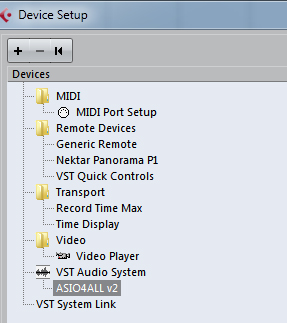
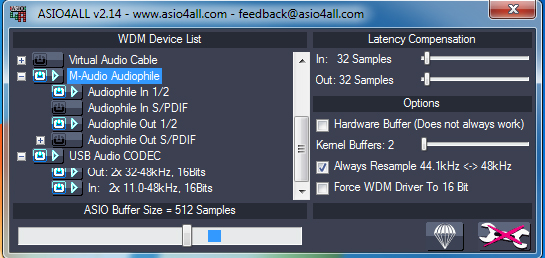
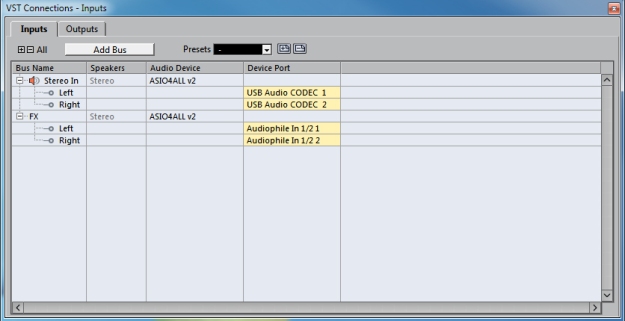
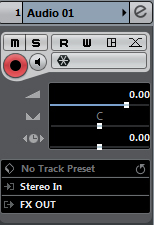
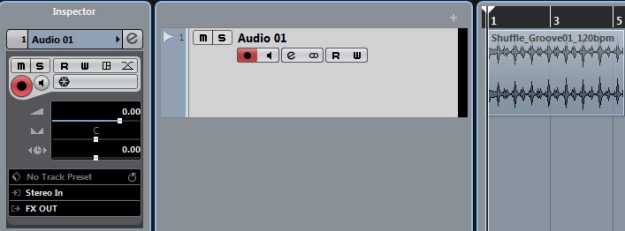

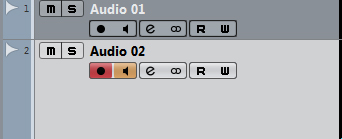
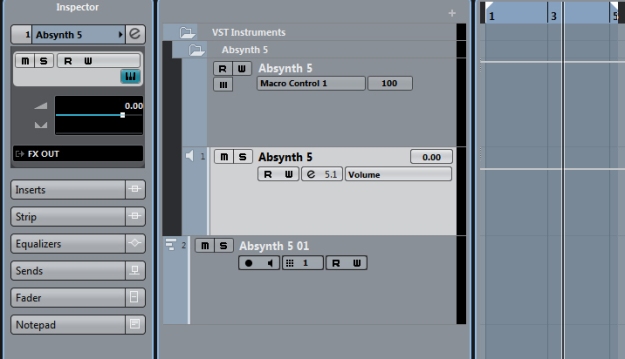
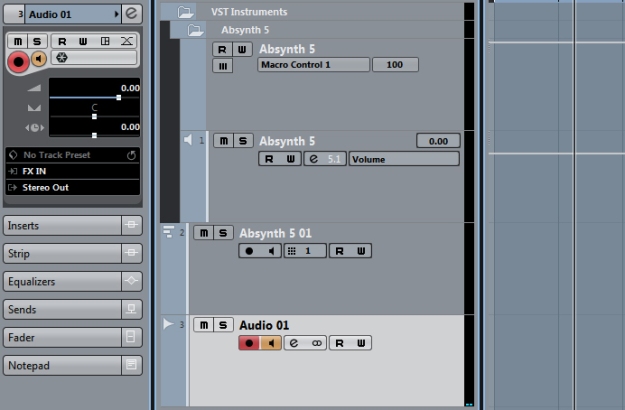
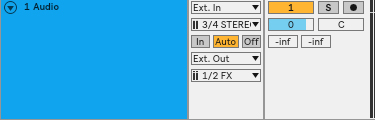
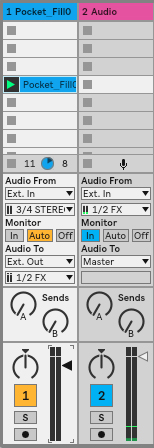 Audio To to Master and put an audio clip on the first track. Adding the audio, as far as I know, should take place in Session view, as in the image on the right. That way you will have the clip playing with hardware FX, and by enabling Record Arm, you will be able to record the audio clip with external FX.
Audio To to Master and put an audio clip on the first track. Adding the audio, as far as I know, should take place in Session view, as in the image on the right. That way you will have the clip playing with hardware FX, and by enabling Record Arm, you will be able to record the audio clip with external FX.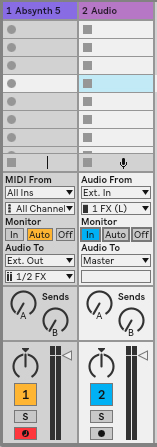
 using Cubase 5 for seven years or so. This posts lists some of the issues I faced in this process. First there is the description of the issue in a form of a quote after which there is a solution with a screen shot. Both the issues and solutions have no relevance for experienced Ableton users, so go on reading only if you are either planning on trying Ableton Live or have just started like me.
using Cubase 5 for seven years or so. This posts lists some of the issues I faced in this process. First there is the description of the issue in a form of a quote after which there is a solution with a screen shot. Both the issues and solutions have no relevance for experienced Ableton users, so go on reading only if you are either planning on trying Ableton Live or have just started like me.